Captioning Videos: A New Option
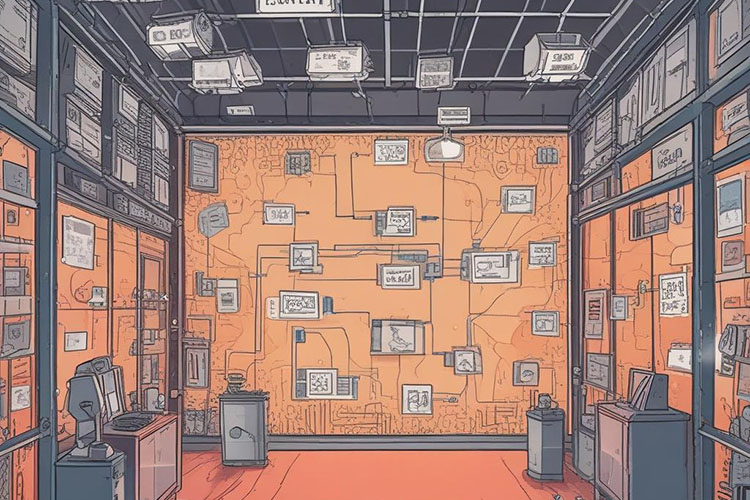 Generated Image, DeepAI April 2024
Generated Image, DeepAI April 2024
04/15/2024
Kristen Swithers, Associate Professor, Biology
Captioning videos in your course allows students who have hearing loss to be able to participate in your online course. It also allows English language learners and neurodivergent students to better understand the videos and content in the course. Including captions also helps to satisfy some of the OSCQR Level 3 standards.
When I first made videos for my courses back in 2017, I was not thinking about closed captions, and used the school provided MEDIALecture screen capture software. There is captioning for MEDIALecture, but it requires a student with accommodation and the resulting auto-captioning is not accurate. I want to include the ability for my students to use the captioning feature. I see the value in it. I like having closed captions on when I watch TV, so why wouldn’t I want my students to be able to use it as well?
Before every semester, I enthusiastically sit down to add captions to MEDIAL videos. The first way that pops into my head would be to download all my videos from MEDIALecture and upload them to YouTube or VoiceThread. Just the thought of all the hours/days/weeks that it might take makes me close my laptop and say, “maybe next semester.”
Another option might be to re-record in Zoom and provide a link and passcode for students to view the videos, which seems like a lot of clicking for students. I know for me, when there is a lot of clicking, the opportunity for me to get distracted in between clicks increases and I may never make it to my actual destination. I would not expect it to be any different for my students.
I was excited to find a new option for closed captions for my courses. In the most recent update of Chrome Browser, there is a feature that allows live captioning of any video or audio media. To use it, make sure you have the most recent version of the Chrome Browser. Go to Settings, click on Accessibility, and enable live captions. Once that is enabled, any video that plays in the browser will have auto-generated captions. And so far, it seems to have done an excellent job!
If you are interested in using Chrome’s live captioning feature, you are welcome to use the following language, and this would satisfy OSCQR Standard 35 as well.
“A few videos in this course, closed captioning is not available. If you would prefer captions, Google Chrome Browser now offers live captioning for any audio or video media.
- Make sure you have the most recent version of Google Chrome Browser installed.
- In the upper right-hand corner, click on the 3 ellipses.
- Choose Settings at the bottom of the drop-down menu.
- Click Accessibility from the menu.
- Click on Live Captioning.”