Outlook for Android setup
1. Go to the Play Store from your Android device by tapping this:
2. Tap Install to install the app.
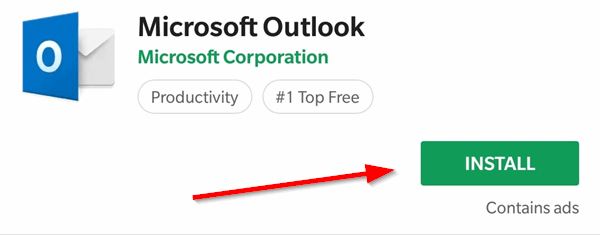
3. Tap Open to open the app.
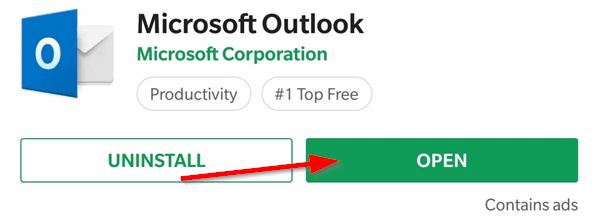
4. Tap Get Started.
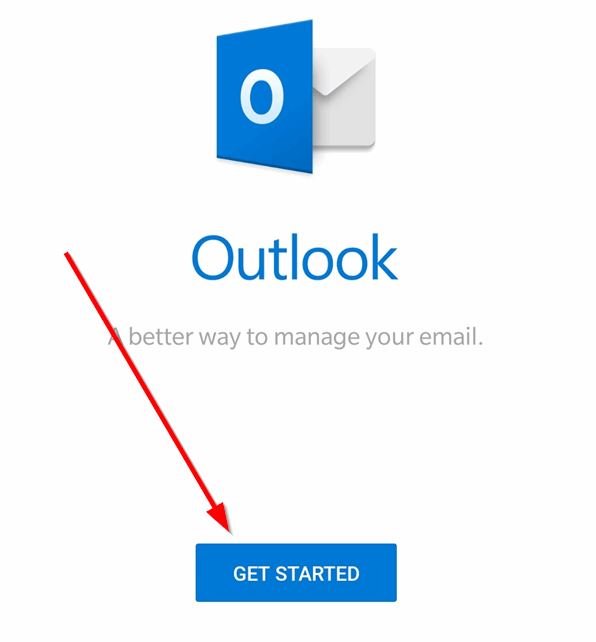
4. Enter your e-mail address and tap Continue.
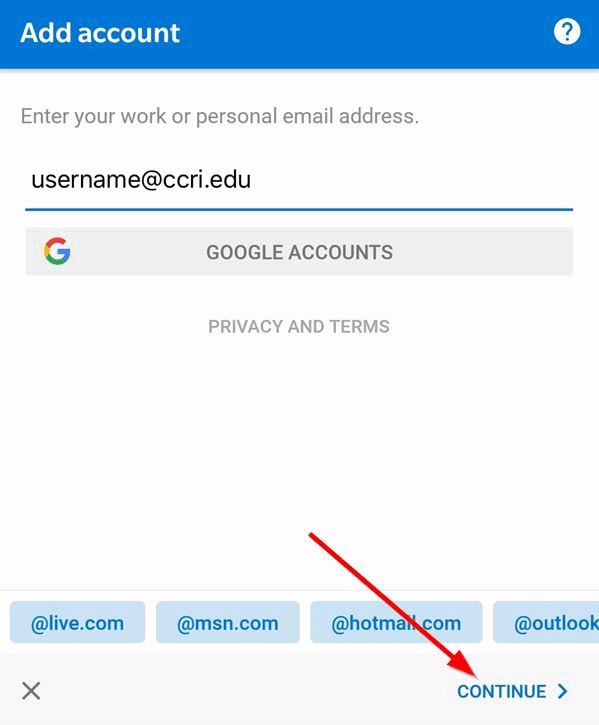
5. Toggle on Advanced Settings.
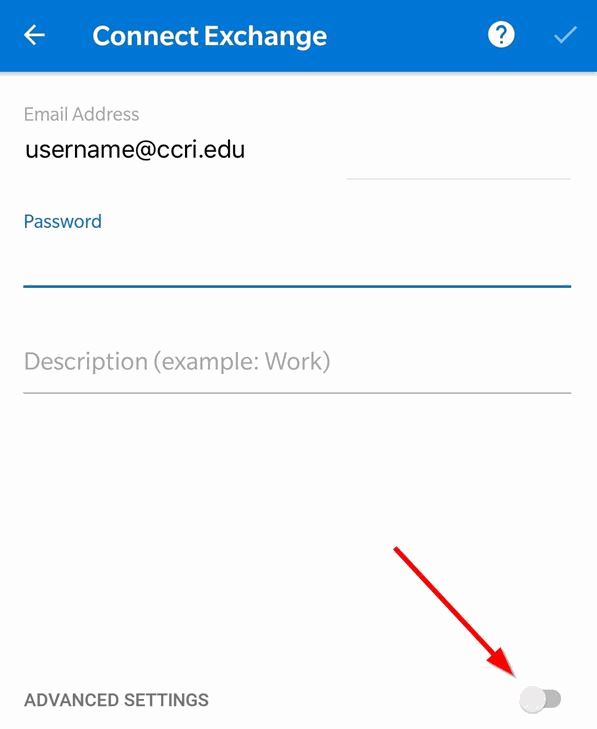
6. Enter the settings listed below. Tap the Check mark.
- Server: webmail.ccri.edu
- Domain\Username: campus\Your CCRI username
- Password: Your CCRI password
- Description: CCRI
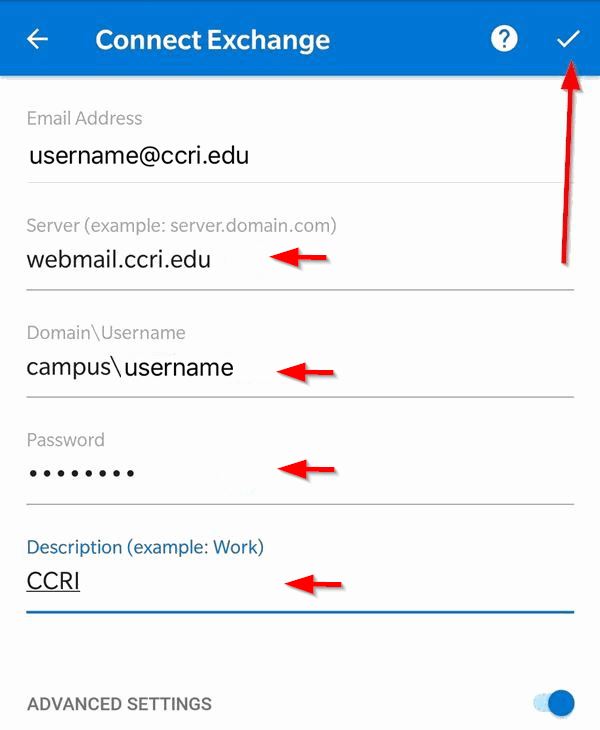
7. You can now access e-mail on your Android device.
We're here to help. Contact us by phone, e-mail or fill out a request for help.