Outlook for iOS setup
1. Tap the Settings button on the Home screen.
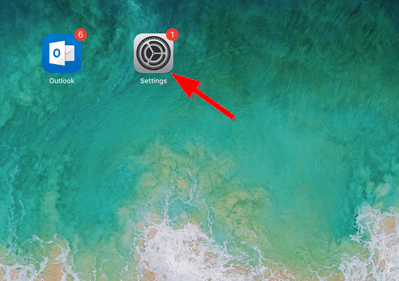
2. Tap Passwords and Accounts and then Add Account.
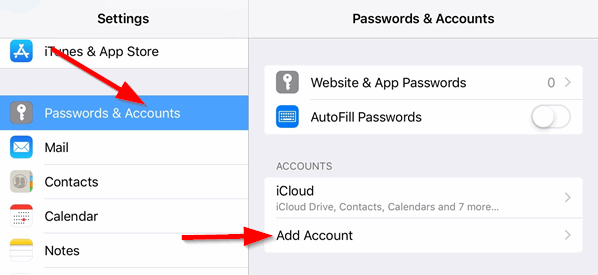
3. Tap Exchange from the list of account types.
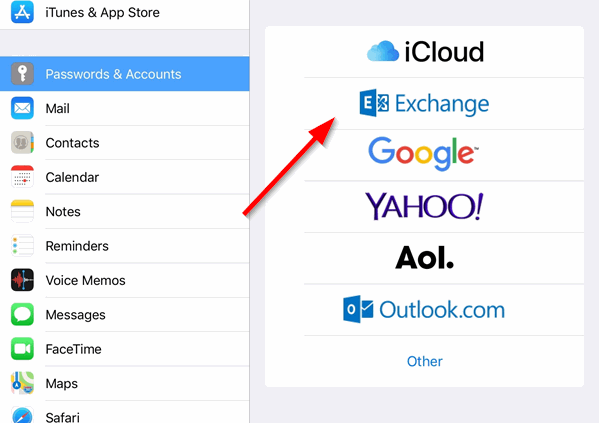
4. Type your CCRI Email Address and a description. Tap Next.
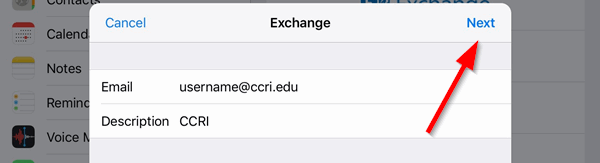
5. Tap Sign In.
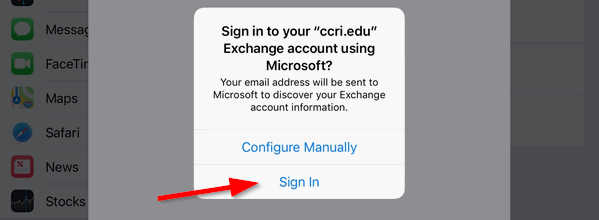
6. Enter your CCRI username and password in the CCRI login screen. Tap Sign In.
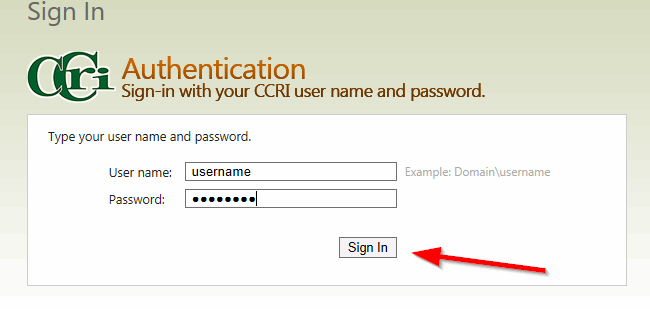
7. Select the items you wish to sync and tap Save.
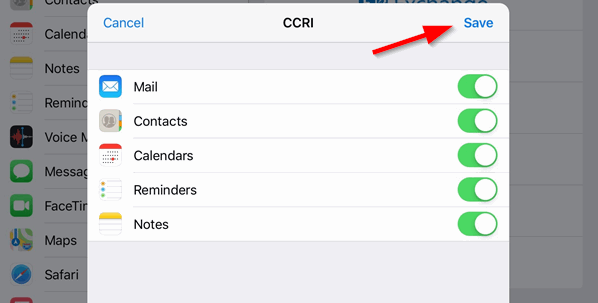
We're here to help. Contact us by phone, e-mail or fill out a request for help.