CCRI Website Cleanup
To ensure that visitors to our website are viewing accurate information, we are asking content managers to please review their web pages and delete old or unused content.
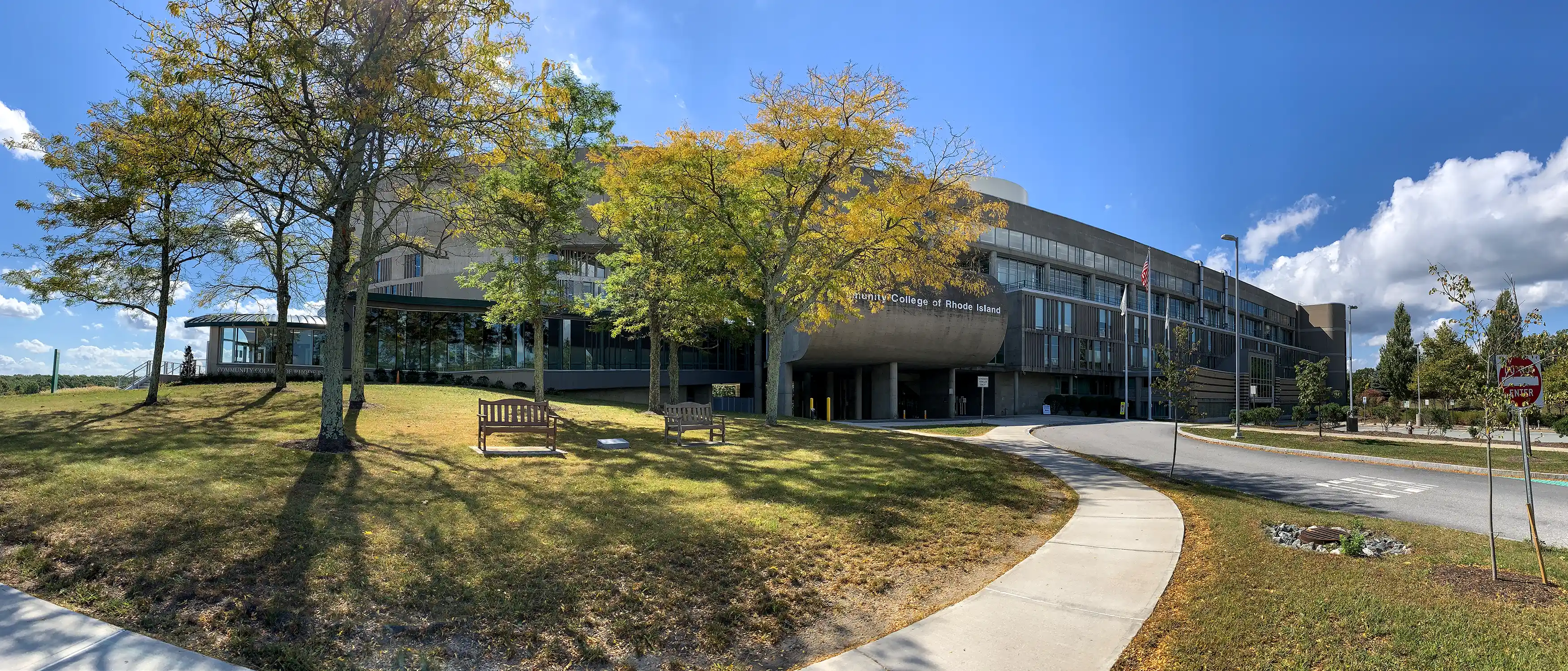
To ensure that visitors to our website are viewing accurate information, we are asking content managers to please review their web pages and delete old or unused content. This includes web pages, images, documents, videos, PDFs, text, etc. Please review the steps on this page to delete your old content.
Accessing your webpage
To access the Modern Campus CMS system, login to your site by clinking the copyright symbol in the footer of a page on your website. Enter your username and password.
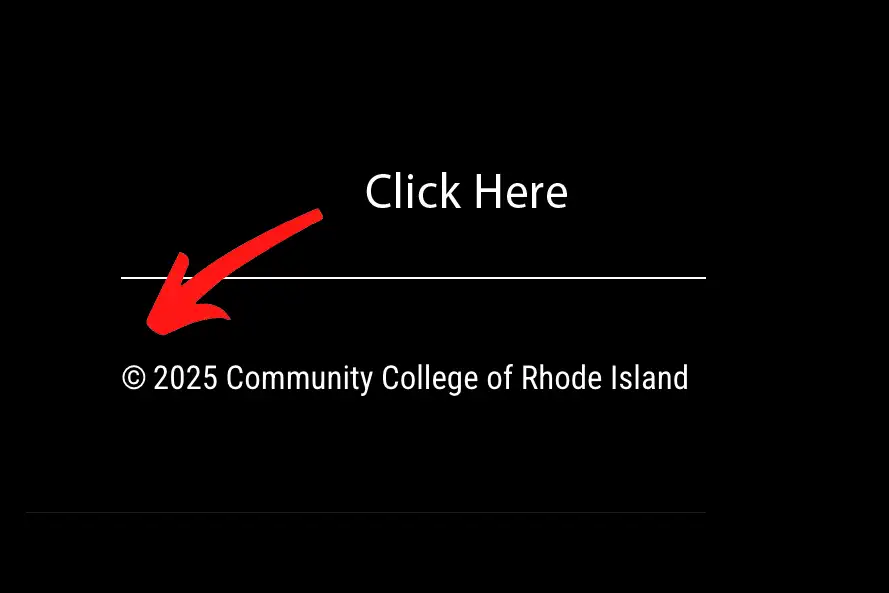
Next when you are logged into Modern Campus CMS you want to click on "Back to pages" in the upper left-hand corner of the screen.
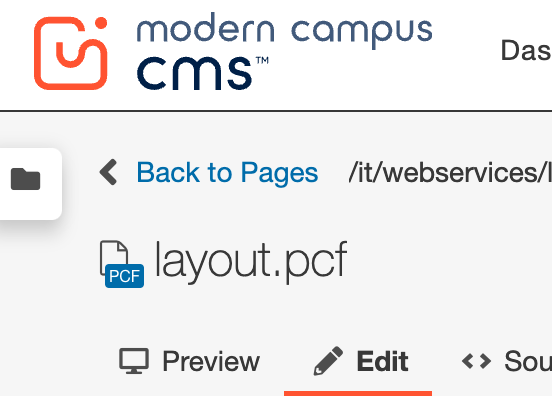
Then you will see the files in your website.
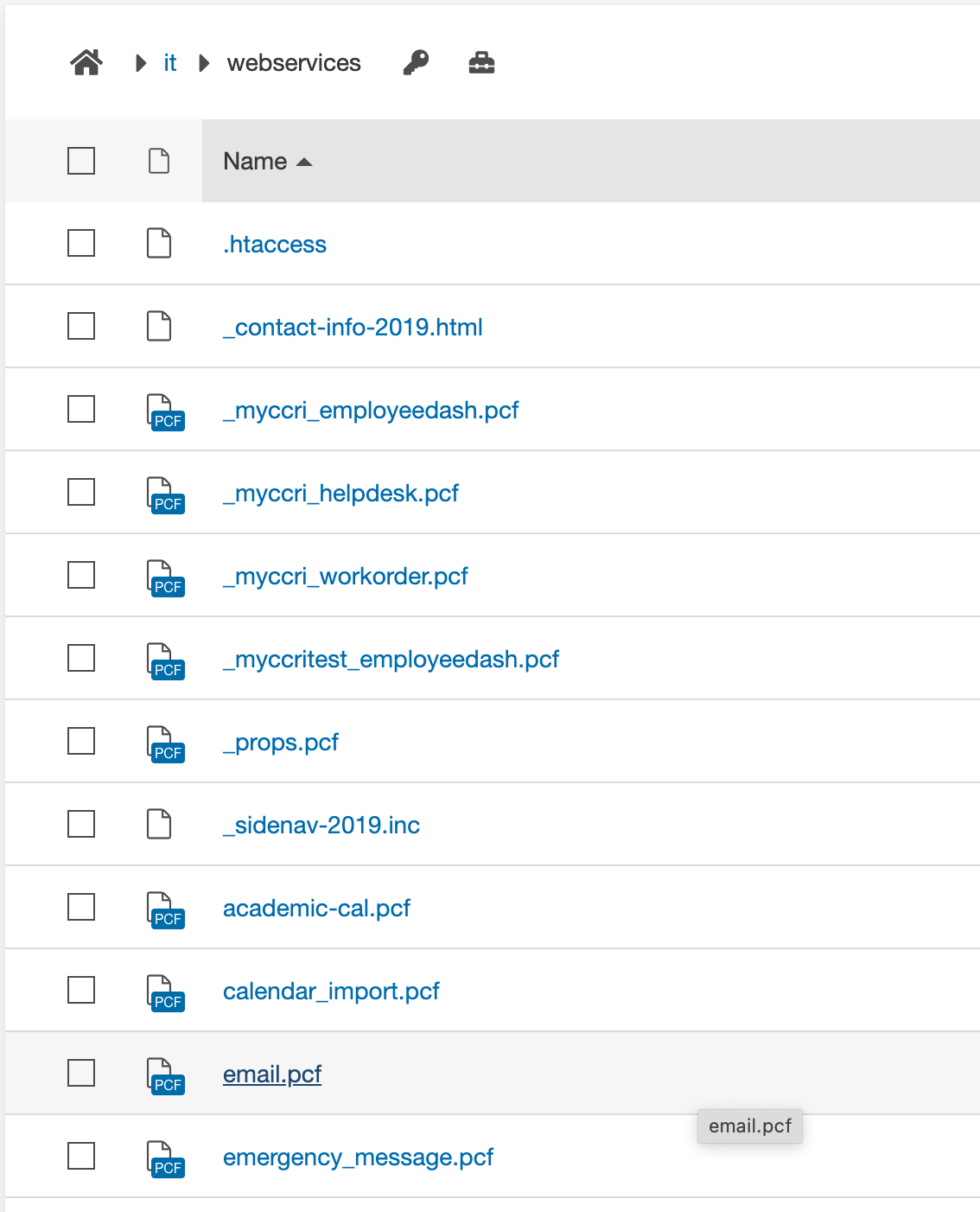
Deleting old content
Next go through all your pages, images, and documents and delete everything that is not being used or is outdated.
If you recycle a page and a warning message pops up with a list of other web pages, it means the page, image, or document is linked on those sites. Recycling the item will cause broken links on those sites, therefore it is important that you make note of those pages so you can go back and remove the links. If there is a broken link on a page you do not maintain, please submit a helpdesk ticket.
If you don’t get that warning, then you know that the page is an orphan (not linked to any other pages) and you can go ahead and delete it.
Do NOT delete the following items:
- _contact-info-2019.html (contact information)
- _sidenav-2019.inc (navigation)
- _props.pcf (properties)
- index.pcf (home page)
Below you will find the instructions to deleting the various files on your website.
When you are looking at your files, your webpages are the files that end with .pcf.
To delete a pcf file, click the ellipsis to the right of the file name, then click the file dropdown, and then click "Recycle".
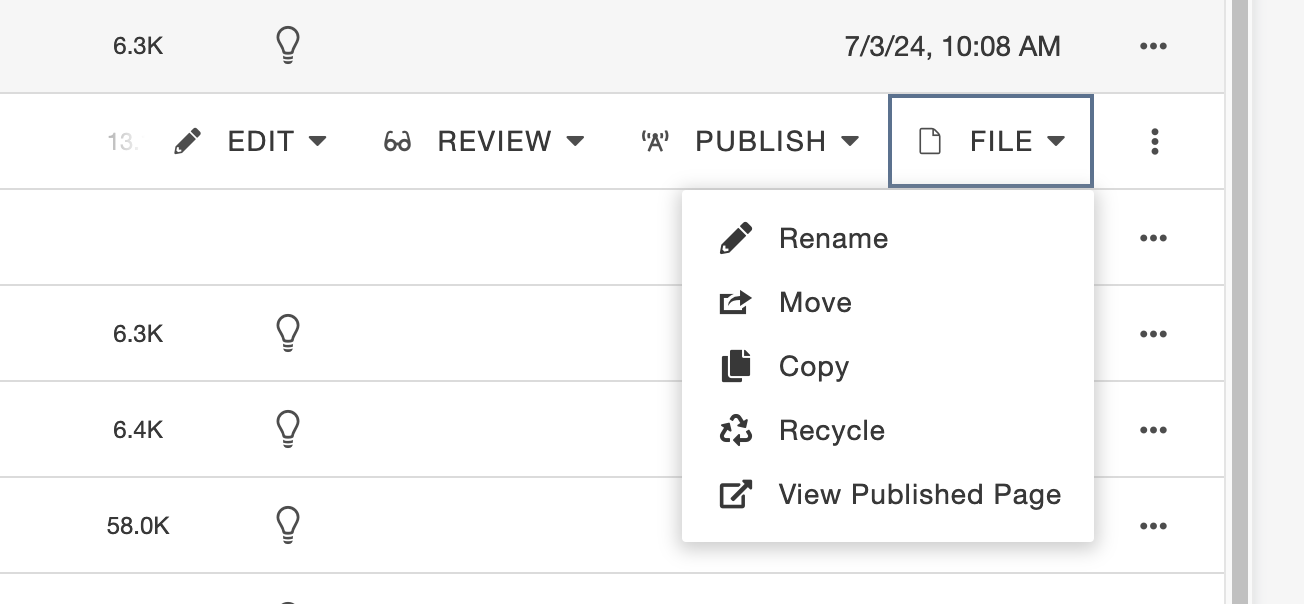
After you click Recycle, a box might pop up that will show you pages that will now have broken links because you are deleting that page. You must visit those pages and remove those links to avoid creating broken links on the website. You can screenshot the box, so you have the list of pages and then visit each page and remove the link. If you do not have access to the links, let Web Services know so they can assist in removing the links.
Click the red "Recycle" button and the page will be deleted.
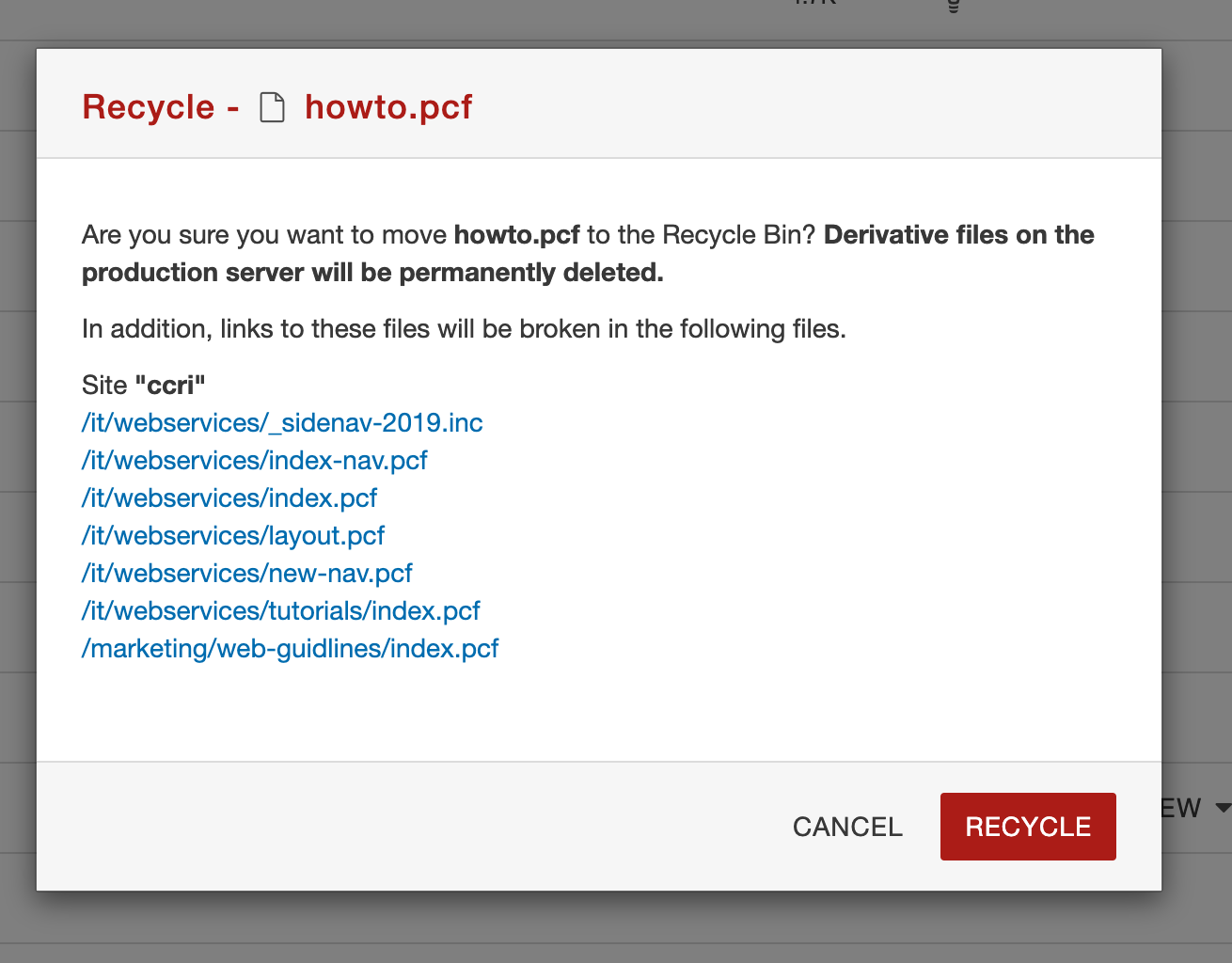
Image files will end in .jpg, .png, .svg, .gif.
To delete an image, go to your files and locate your images. Usually they will be located in a folder named images, but they could be scattered around your site.
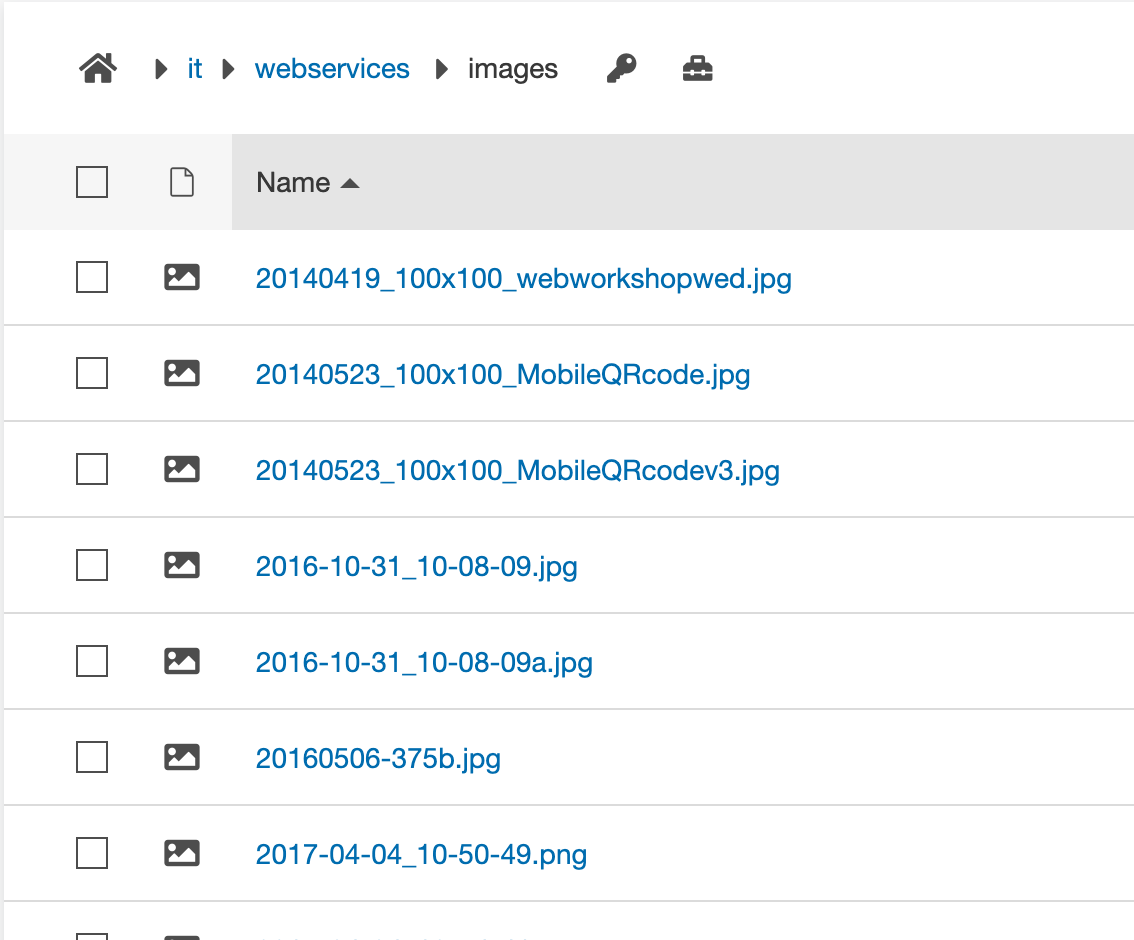
Next click the ellipsis to the right of the file name, then click the file dropdown, and then click "Recycle".
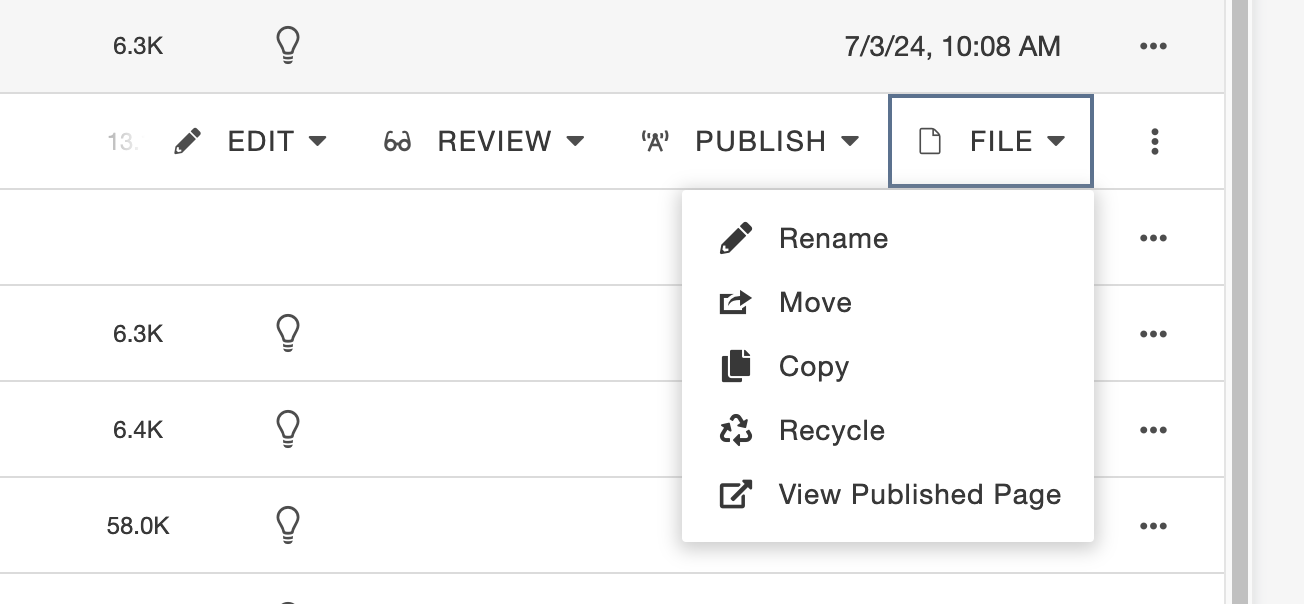
After you click Recycle a box might pop up that will show you pages that will now have broken links because you are deleting that image. You must visit those pages and remove those links to avoid creating broken links on the website. You can screenshot the box so you have the list of pages and then visit each page and remove the link. If you do not have access to the links, let Web Services know so they can assist in removing the links.
Click the red "Recycle" button and the image will be deleted.
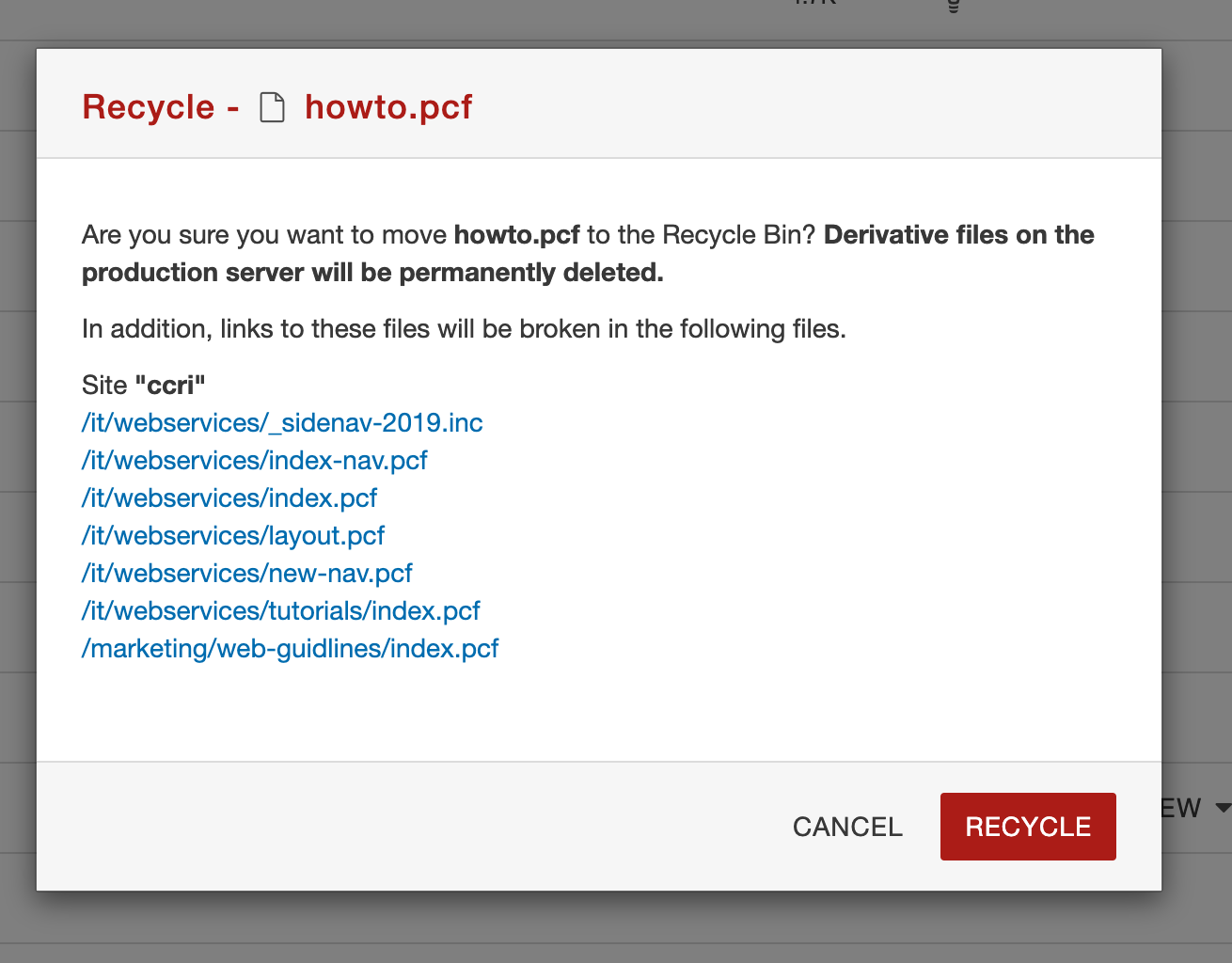
Document files will end in .pdf, .docx, .doc, .pptx, etc.
To delete a document, go to your files and locate your documents. Usually they will be located in a folder named pdfs or docs, but they could be scattered around your site.
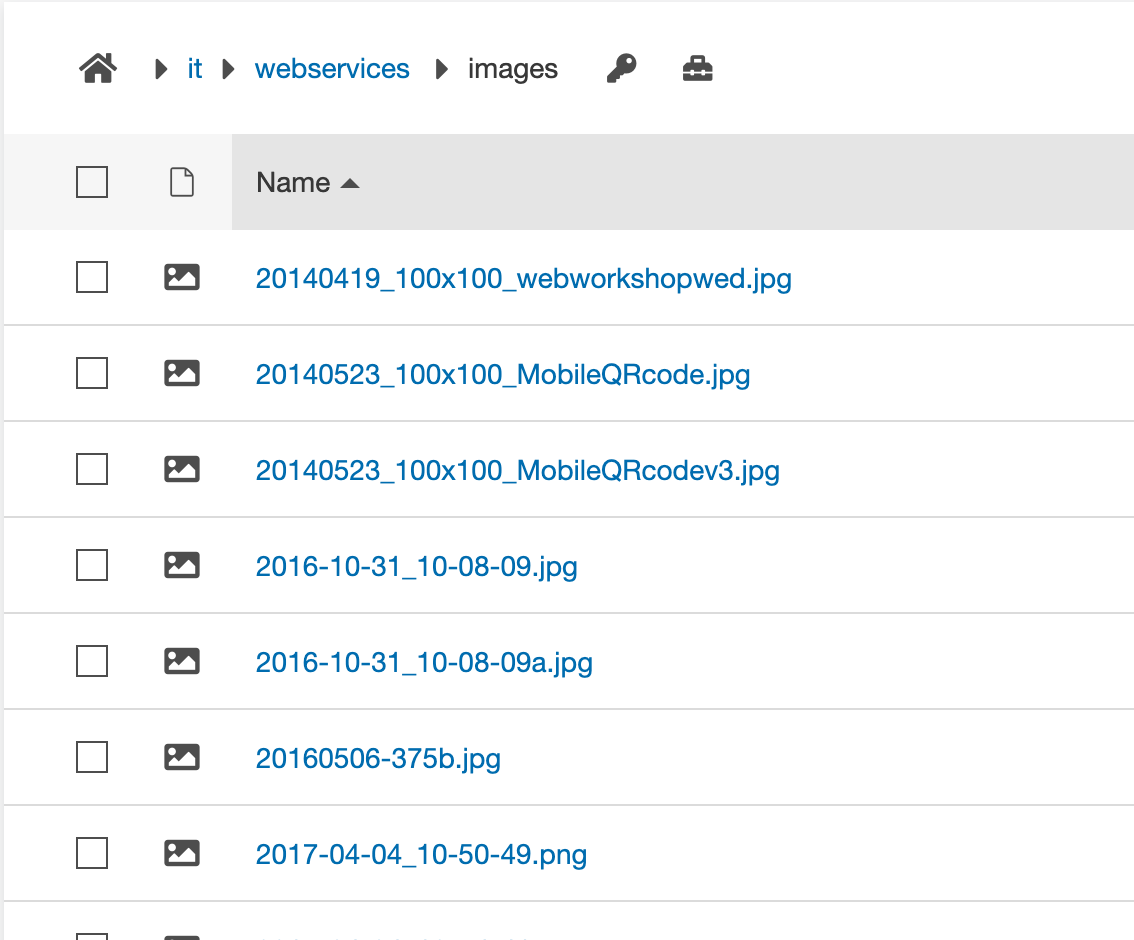
Next click the ellipsis to the right of the file name, then click the file dropdown, and then click "Recycle".
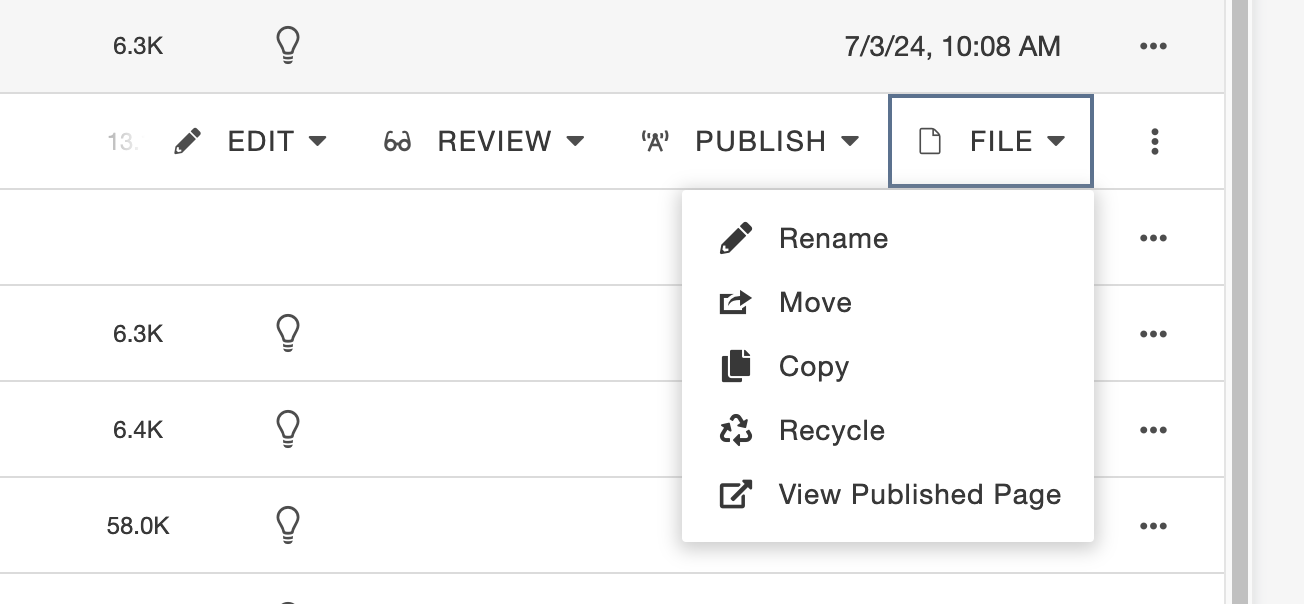
After you click Recycle, a box might pop up that will show you pages that will now have broken links because you are deleting that document. You must visit those pages and remove those links to avoid creating broken links on the website. You can screenshot the box so you have the list of pages and then visit each page and remove the link. If you do not have access to the links, let Web Services know so they can assist in removing the links. Click the red "Recycle" button and the document will be deleted.
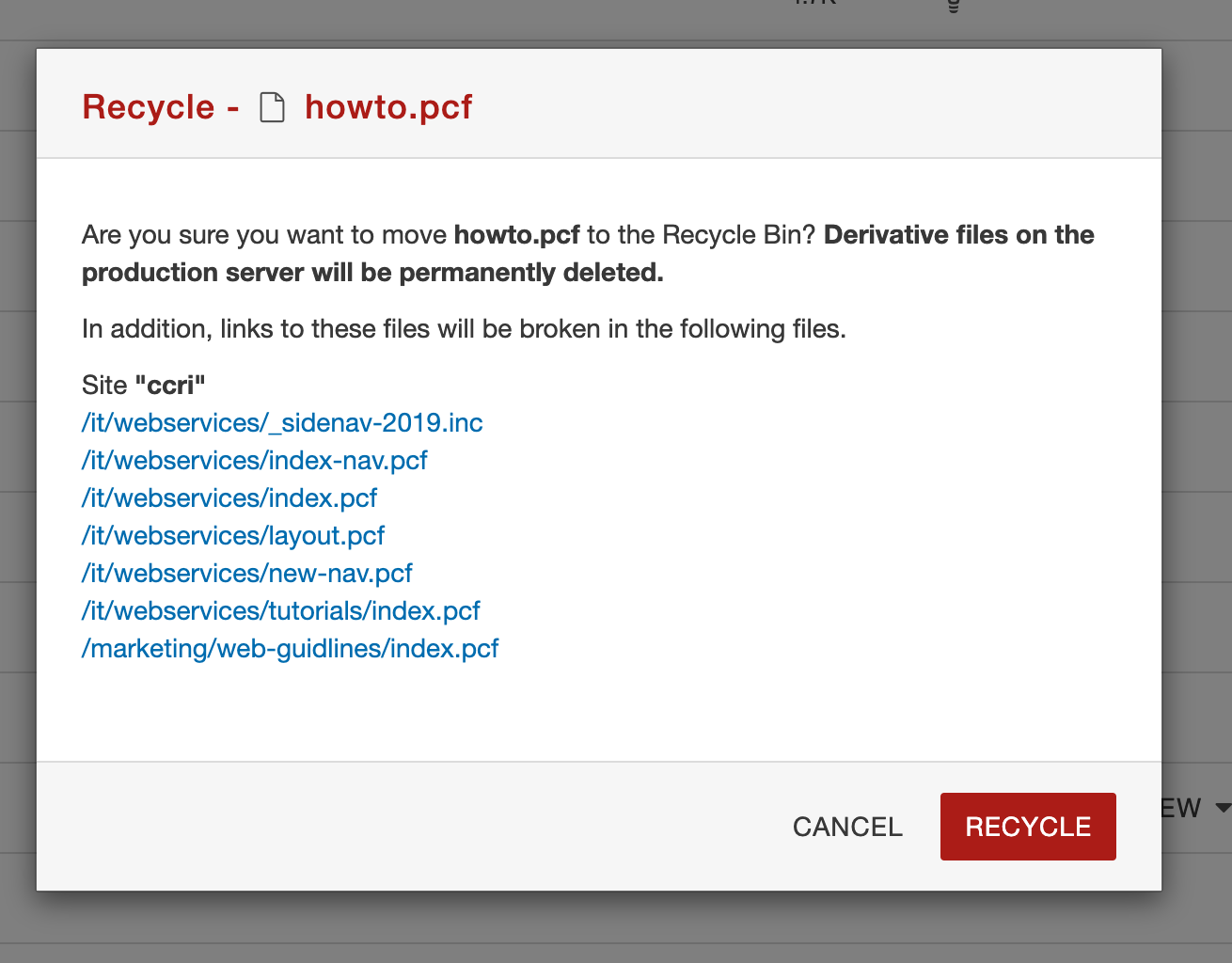
Timestamps:
- 0:00 - Accessing Modern Campus CMS
- 1:04 - Overview
- 2:03 - Deleting pages
- 4:27 - Deleting documents
- 6:24 - Deleting images
Latest News

CCRI Receives Federal Approval to Expand Prison Education Program
January 06, 2026
The Community College of Rhode Island (CCRI) received official approval from the U.S. Department of Education to offer four credit-bearing, stackable certificate programs as part of its Prison Education Program (PEP) at the RI Department of Corrections Medium Security Facility in Cranston.

Fall 2025 Dean's List
January 02, 2026
The Community College of Rhode Island announces its Fall 2025 Dean's List. Students enrolled in a degree program who have completed 12 credits with a grade point average of 3.25 or higher this semester with no grade lower than “C” are eligible for this scholastic honor.

How Bridge to Ocean Exploration Program Charts New Careers for CCRI Students
December 30, 2025
For many students, the path to a high-tech career in oceanography can feel like a distant shore. However, a unique partnership between CCRI and the University of Rhode Island is bridging that gap, turning local students into the next generation of ocean explorers.

CCRI Cybersecurity Club Scores Yet Another Excellent Finish in National Competition
December 29, 2025
The Community College of Rhode Island’s Cybersecurity Club has established itself as one of the best in the country.
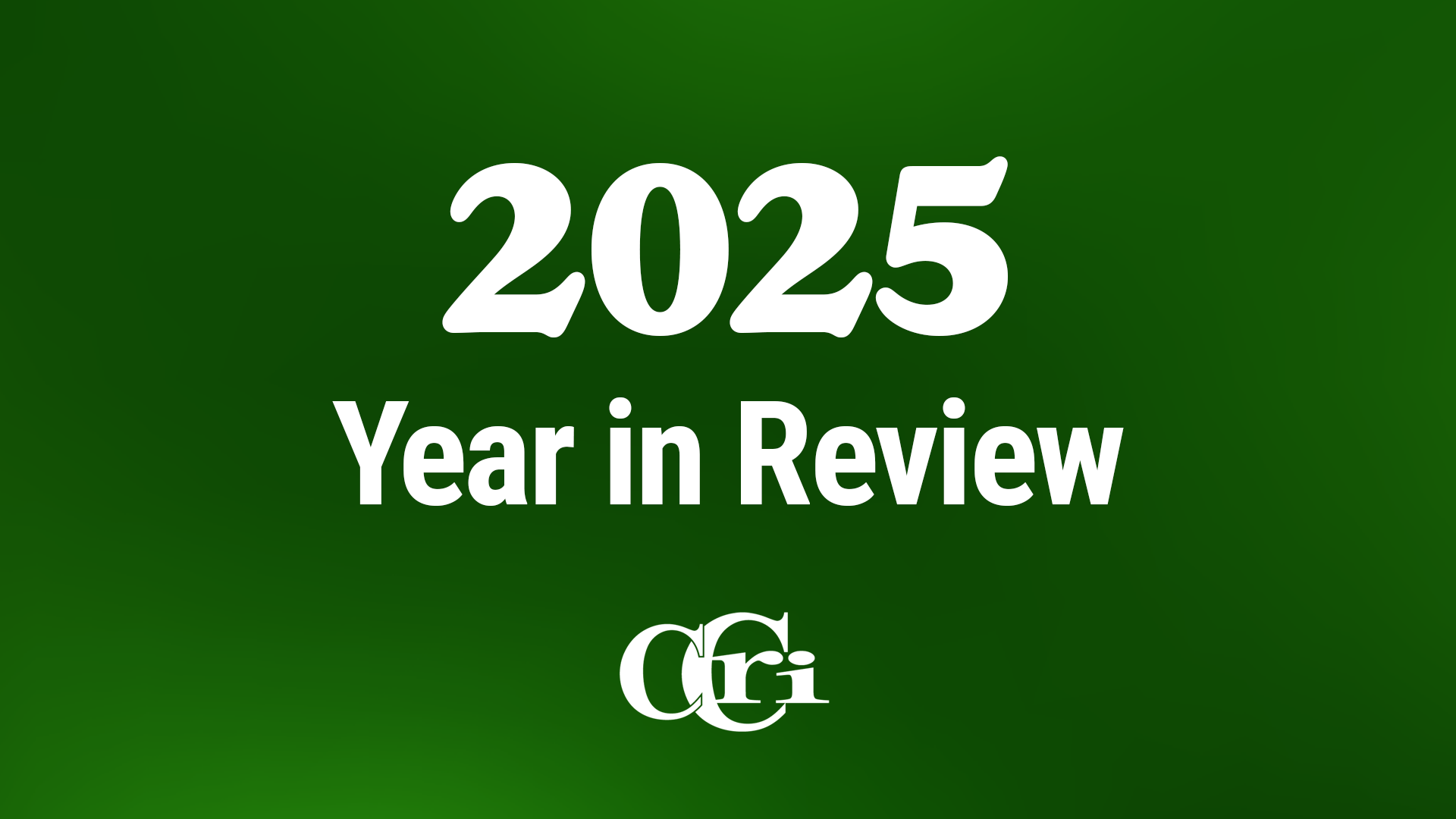
A Year in Review: CCRI 2025
December 23, 2025
CCRI is helping move Rhode Island forward by opening doors to education, preparing students for real careers, and supporting a stronger workforce. Through hands-on programs, partnerships, and a focus on equity, CCRI is creating opportunity across the state.

CCRI Welcomes International Delegation to Westerly Education Center for Maritime Workforce Showcase
December 10, 2025
The Community College of Rhode Island (CCRI) recently hosted a delegation of emerging leaders from Japan and the Republic of Korea at the Westerly Education Center (WEC) as part of the U.S. Department of State’s prestigious International Visitor Leadership Program (IVLP). The visit highlighted CCRI’s nationally recognized role in maritime workforce development and its designation as a Center of Excellence for Domestic Maritime Workforce Training and Education.

CCRI Spreads Holiday Cheer Through Toys for Tots Partnership
December 09, 2025
The Community College of Rhode Island is proud to once again join the U.S. Marine Corps Reserve and the Salvation Army in spreading joy this holiday season through participation in the annual Toys for Tots campaign. Every year, CCRI serves as a trusted collection site, rallying our community to ensure that children across Rhode Island experience the magic and warmth of the season.

CCRI Student Artemisa Correia Represents Rhode Island at National Accounting Symposium
December 03, 2025
Hundreds of students attended the Two-Year Bridge Symposium last month in Boston, but Artemisa Correia was unique from the rest. Correia, a CCRI student from Pawtucket, was the sole student representing both CCRI and the entire state of Rhode Island at the exclusive national event for accounting students. All other attendees were local to their host office locations, underscoring the impressive nature of her participation.

CCRI Officially Inaugurates President Rosemary Costigan In Historic, Celebratory Event
November 12, 2025
In a ceremony steeped in academic tradition, CCRI inaugurated Dr. Rosemary A. Costigan as its sixth president -- and first alumna to hold the position -- on Friday, November 7, 2025. The event was not merely a change of leadership; it was an affirmation of the college's founding mission, celebrated by state dignitaries, academic leaders, and, poignantly, the very family whose lives were reshaped by Costigan and CCRI's gateways of opportunity.

CCRI Players To Continue Season With 'Pipeline' Adaptation
November 10, 2025
The Community College of Rhode Island Players’ 2025-26 season continues this week. From Thursday through Sunday, the program will conduct five performances of “Pipeline”, a play originally written by American playwright Dominique Morisseau. Performances are set for Nov. 13, 14 and 15 at 7:30 p.m. ET, and Nov. 15 and 16 at 2 p.m.
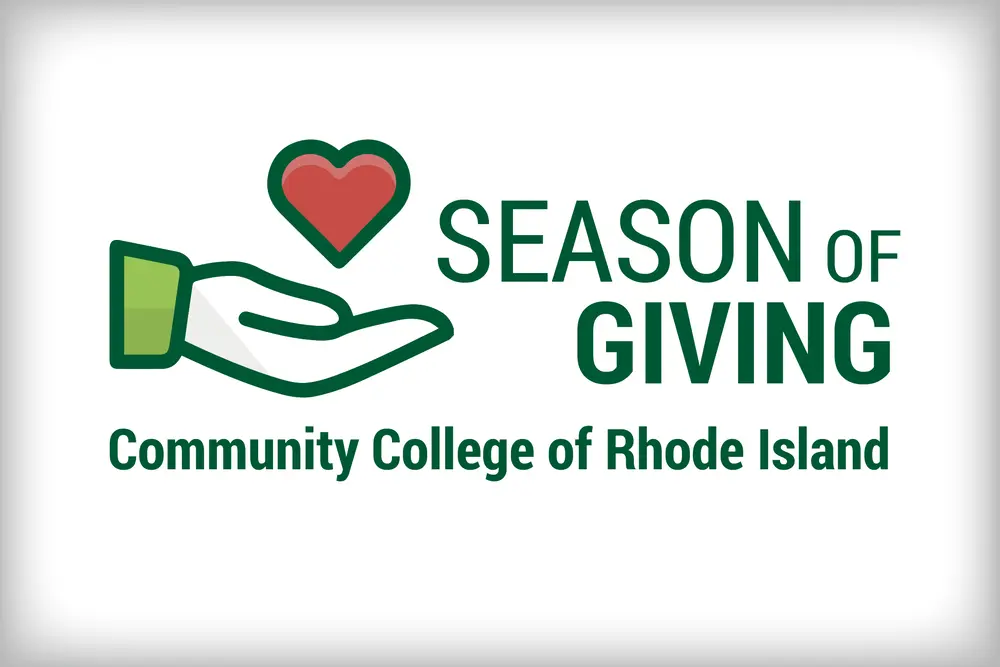
CCRI Launches Season of Giving to Support Students, RI Community
November 05, 2025
The Community College of Rhode Island has launched its inaugural Season of Giving, a monthlong campaign running from November 3 to December 3 aimed at supporting CCRI students and the broader Rhode Island community.

Just 17 Years Old, CCRI's Sophie Bryant Earns Major Honor For 'God Of Carnage' Role
October 16, 2025
Sophie Bryant just started her second year at the Community College of Rhode Island, but the Smithfield native already has a loaded collegiate résumé. She has 10 theater performances, including three Summer Rep seasons, under her belt. She’s president of CCRI Players. She plans to transfer to a four-year school in a major city after earning her associate’s degree next spring. And, most recently, Bryant's "God of Carnage" performance earned her a nomination for the Irene Ryan Acting Scholarship Auditions at the Kennedy Center American College Theater Festival.

CCRI Partners With Greater Newport Chamber of Commerce, Local Agencies For Multi-Industry Career Fair
October 15, 2025
The Community College of Rhode Island is partnering with the Greater Newport Chamber of Commerce, the Rhode Island Department of Labor and Training, and the City of Newport to sponsor the Greater Newport Chamber of Commerce Career Fair on Thursday, October 30, 2025, at Innovate Newport.

CCRI Players To Kick Off New Season With 'God Of Carnage' Adaptation
September 29, 2025
The Community College of Rhode Island Players’ 2025-26 season begins this week. From Thursday through Sunday, the program will conduct five performances of “God of Carnage”, a play originally written by French playwright Yasmina Reza and translated by Christopher Hampton. Performances are set for Oct. 2, 3, and 4 at 7:30 p.m. ET, and Oct. 4 and 5 at 2 p.m.

CCRI's New Student Government President Lays Out Vision For Academic Year
September 25, 2025
Keily Avila understands the incredible value of studying at the Community College of Rhode Island. The Providence native is pursuing a degree in computer science, receiving free tuition through the Rhode Island Promise scholarship, and planning to transfer to a four-year institution through CCRI’s Joint Admissions Agreement (JAA) program. So, it was no surprise to see Avila elected as the school’s new student government president, a job she’ll hold throughout her final year at CCRI.
Events
15
Waiver Registration Day 9a.m.–3p.m._Spring 2026 (Senior and Unemployed RI Citizens)
January 15, 2026 9:00 AM - 3:00 PM