Editing the Academic Calendar
Add Event Add New Term Category
To Edit Event
1. Go to the calendar dashboard here https://a.cms.omniupdate.com/11/#oucampus/ccri/ccri/calendar/events login with your user name which is your email before the @ and your password is your email password.
2. Click on the academic calendar to view and edit the academic events.
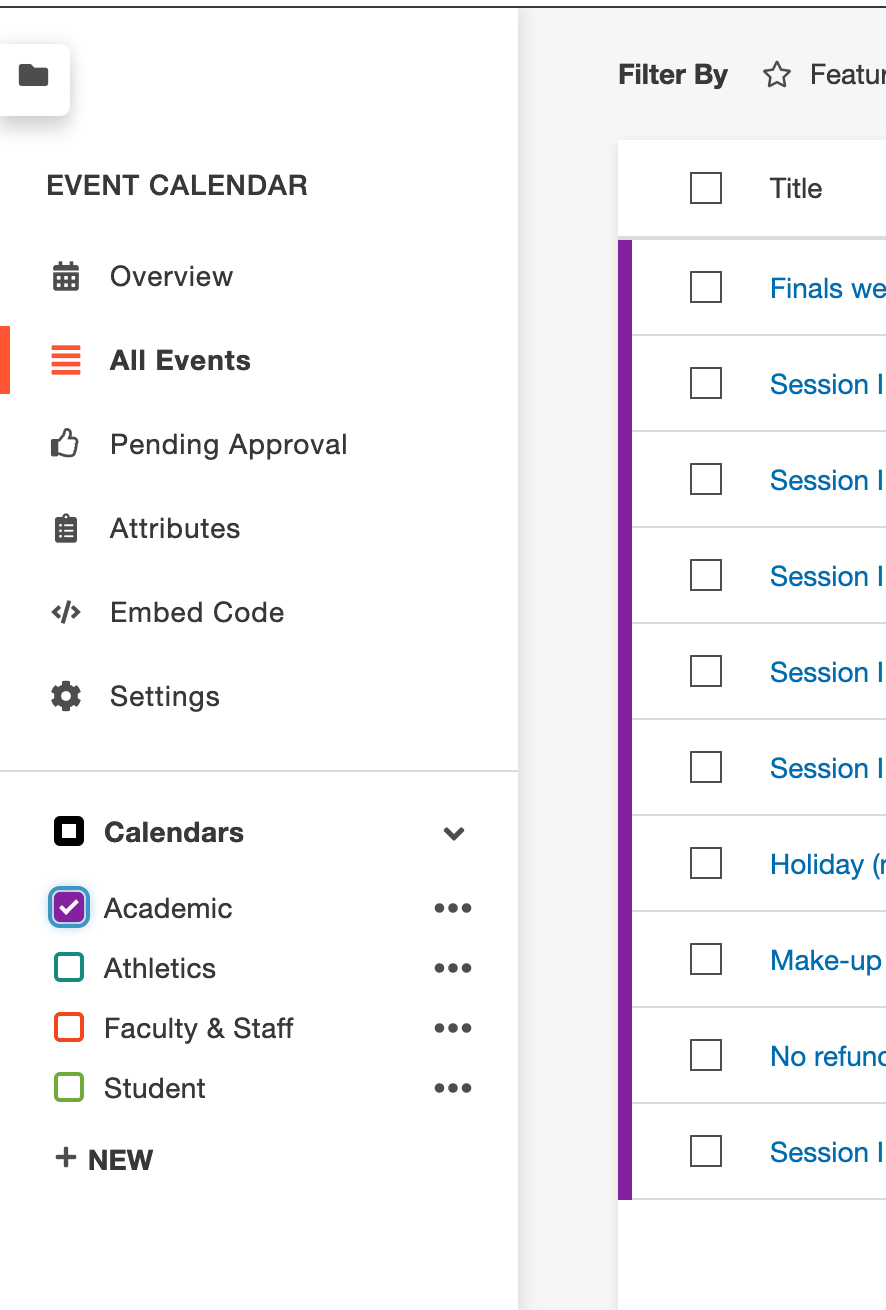
3. To edit an event first navigate to the month and year of the event using date drop down in the upper right hand corner.
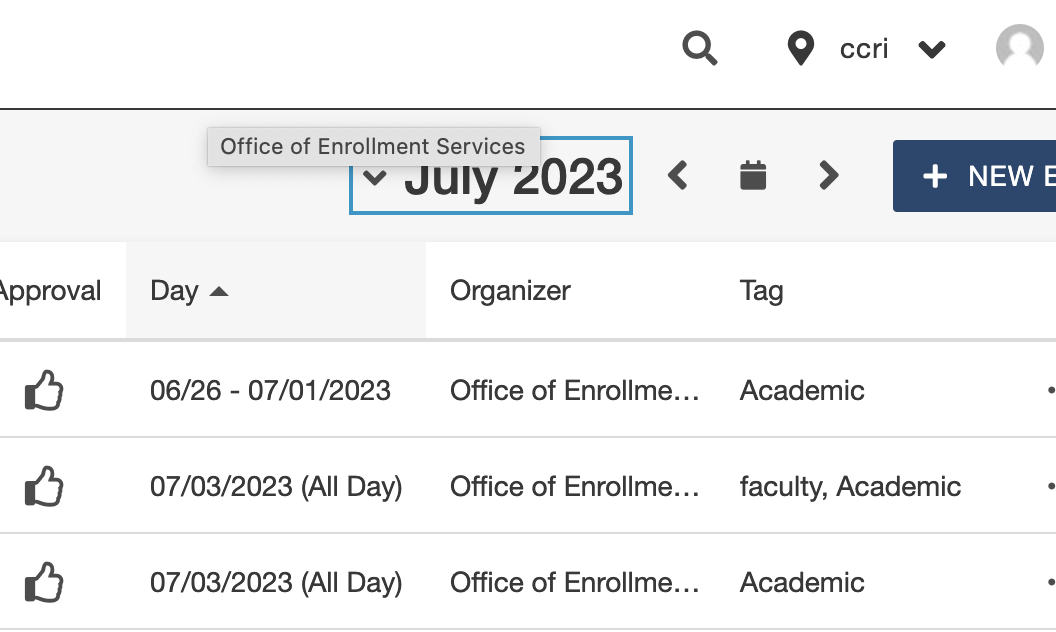
4. click on the event to edit. Fill out form accordingly and hit the publish button.

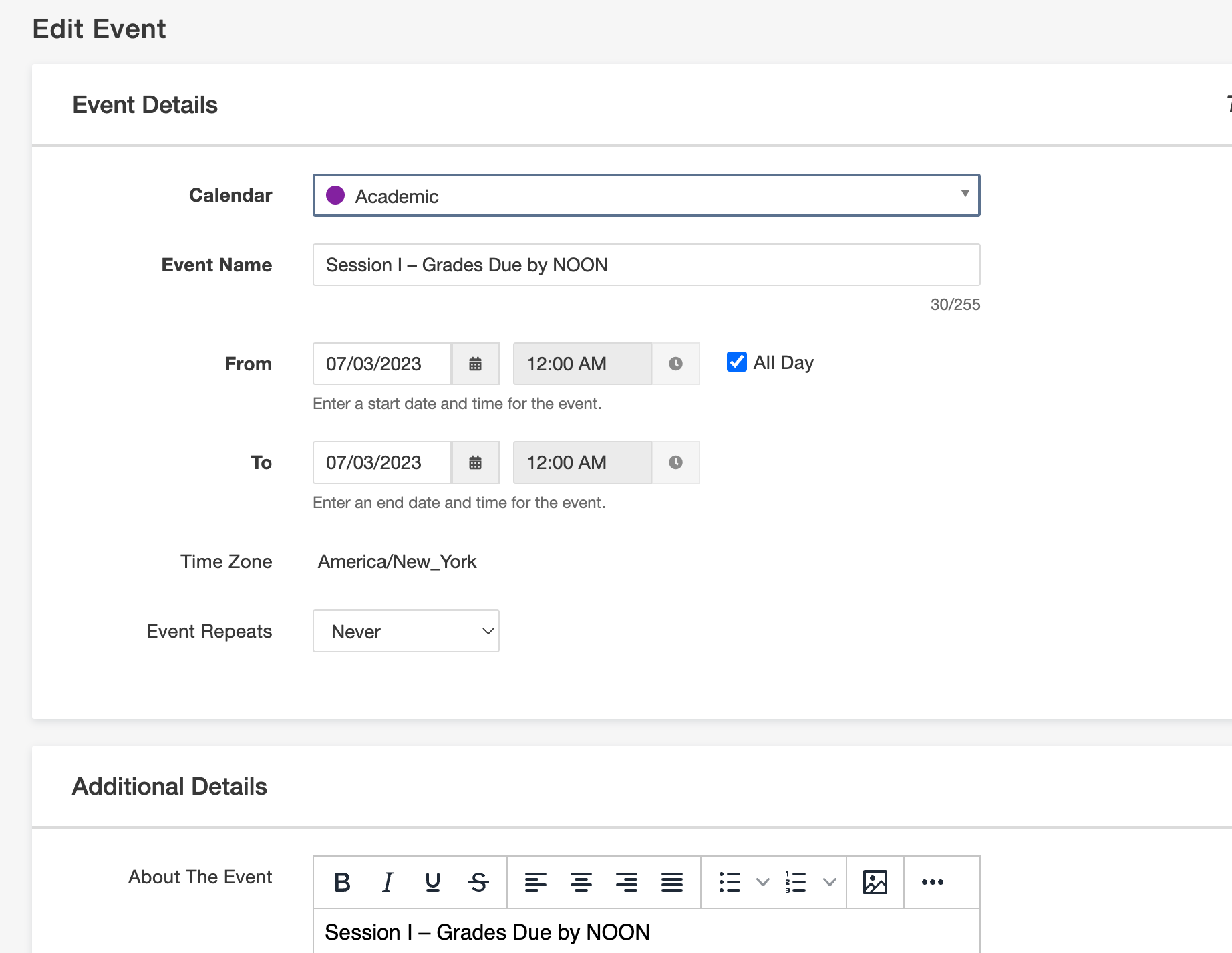
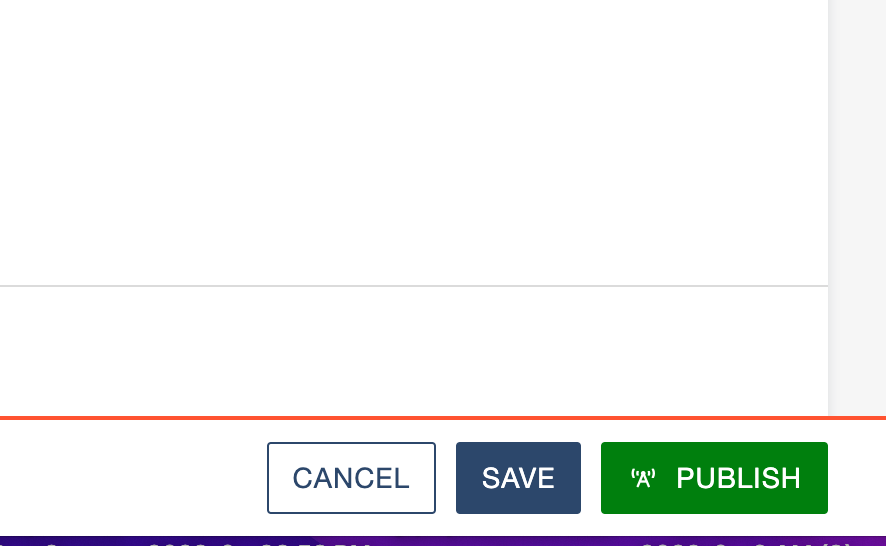
To Add Event
1. Follow first 2 steps in "To Edit Event".
2. Here you have two options. You could hit the new event button in the upper right hand corner and create the event from scratch or you could copy an event. The benefits of copying an event is that the event image will already be there and other information might already be filled out that makes it quicker and easier so we recommend copying an event. Just make sure you give your event the proper category names "Academic" and "the correct term name". To add new categories "terms" see instructions below.

3. To copy an event hover over an event and click on the three dots at the end to the right. Then click on the file icon that appears and then hit copy.
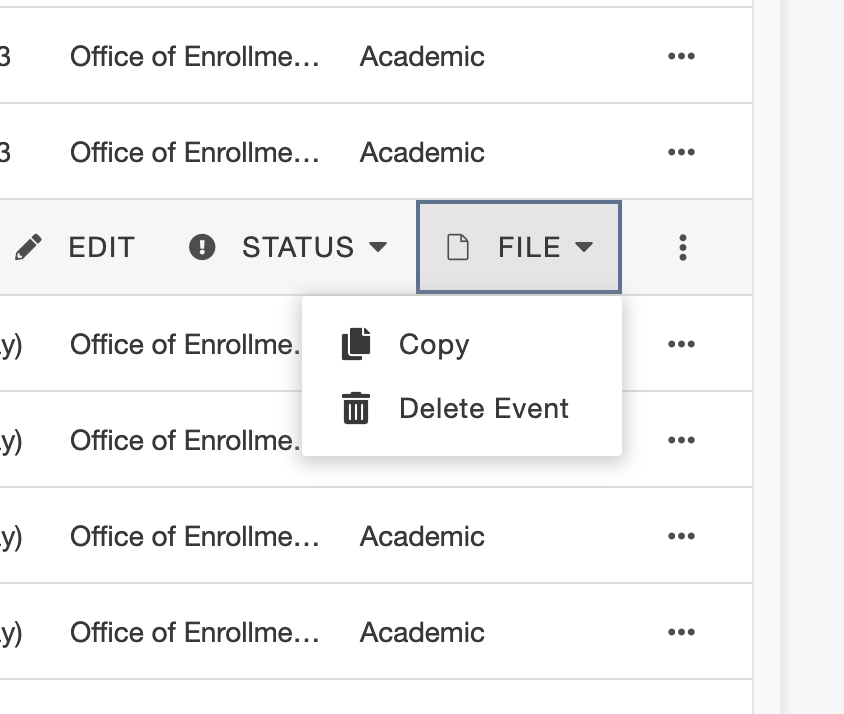
4. Edit name and dates and any other information and hit the publish button.
Add New Term
1. Login to the calendar here https://a.cms.omniupdate.com/11/#oucampus/ccri/ccri/calendar/attributes/locations
2. Click on Attributes, then Categories, then New. Add the new Category (term name).

3. Now when you make a new event you can give the event the proper category name.

Add New Term link to Calendar Page
We can add the links to the page just email [email protected] or follow the directions below.
1.Visit the Academic calendar page https://www.ccri.edu/calendar/academic/ get the link by clicking the Categories dropdown.

2. Select the term and then copy the link from your browser search bar.

3.Log into academic calendar page https://a.cms.omniupdate.com/11/#oucampus/ccri/ccri/previewedit/%2Fcalendar%2Facademic%2Findex.pcf
4. Click the green "Menu Section Content" button.

5. Place your cursor at the end of the last term and hit return or enter to create a new list item.
6Highlight that text and use the link tool in your wisiwig menu to create the link. Past the link you copied into the url input in the box.
![]()

7. Save and publish your page.