Viewing and Printing Your Unofficial Transcript
Viewing and Printing Your Unofficial Transcript - Active Students ONLY
| Instructions | Screenshots |
|---|---|
Step 1Log in to your MyCCRI account and click on the For Students tab. |
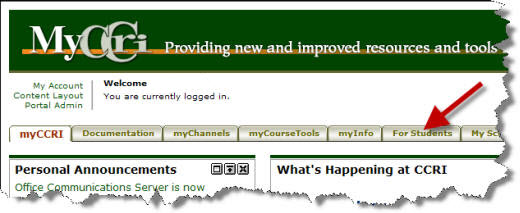 |
Step 2On the left-hand side, under Academic Profile, click the Transcript link. |
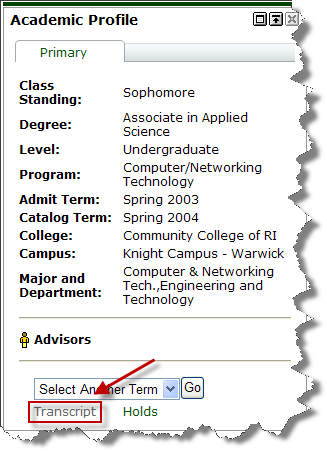 |
Step 3Click Submit. |
 |
Step 4Scroll down through your transcript to view. |
 |
Step 5To print your unofficial transcript, click on File in the browser menu and then select Print Preview |
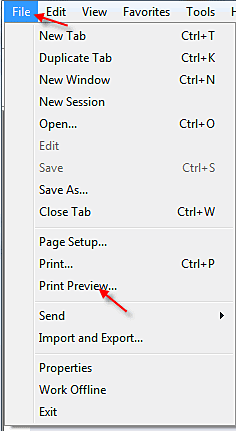 |
Step 6From the Print Preview screen, click on the down arrow to change As laid out on screen to Only the selected frame |
 |
Step 7Click the Printer icon in the upper left hand corner to print the unofficial transcript |
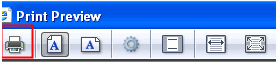 |