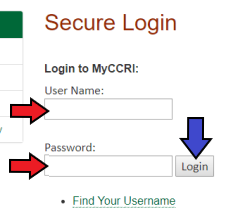Viewing Your Account Balance in MyCCRI
Students may view their account balance in their MyCCRI accounts.
Please note that it is best to use Mozilla Firefox as your browser for Refunds and Payments.
| Instructions | Screenshots |
|---|---|
Step 1Login to your MyCCRI account. |
|
Step 2To view your account balance, click the My Account tab. |
 |
Step 3To view a detailed summary of your account, click the View Current Statement button found in the Statements box. |
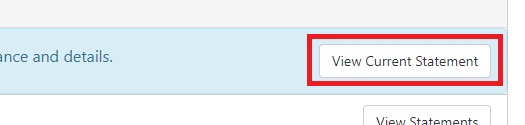 |
Step 4Select the appropriate transaction term by clicking on the down arrow and selecting the term you wish to view. Then click the Submit button. |
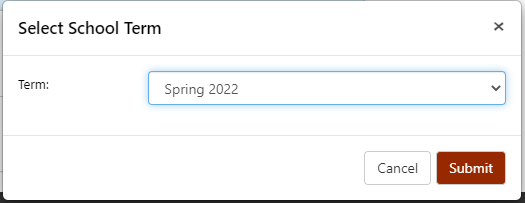 |
Step 5Your account Activity for the transaction term selected will open in a new window. If you wish to make a payment, close the window that just opened and click the Make Payment tab at the top of the screen. |