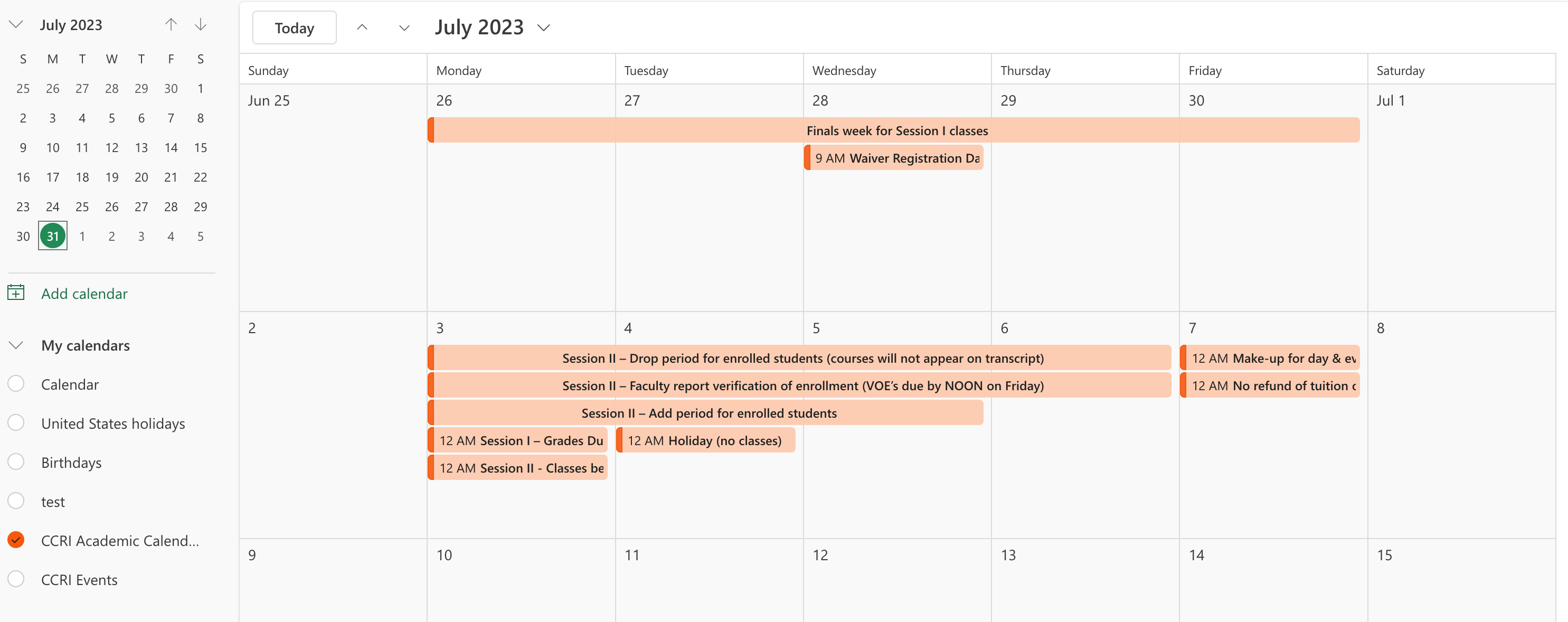Follow these steps!
1. Go to CCRI's events page here https://www.ccri.edu/calendar/index.html or if you just want the academic events go here https://www.ccri.edu/calendar/academic/
2. Now you have to get the link of the calendar feed. To get the link hover over the
"Outlook/iCAL" link that is under the "search for events" search bar on the page.
Right click or control click on that link and select "copy link address"

3. Log into office 365 here https://www.ccri.edu/mobileapps/myccrilogin.html
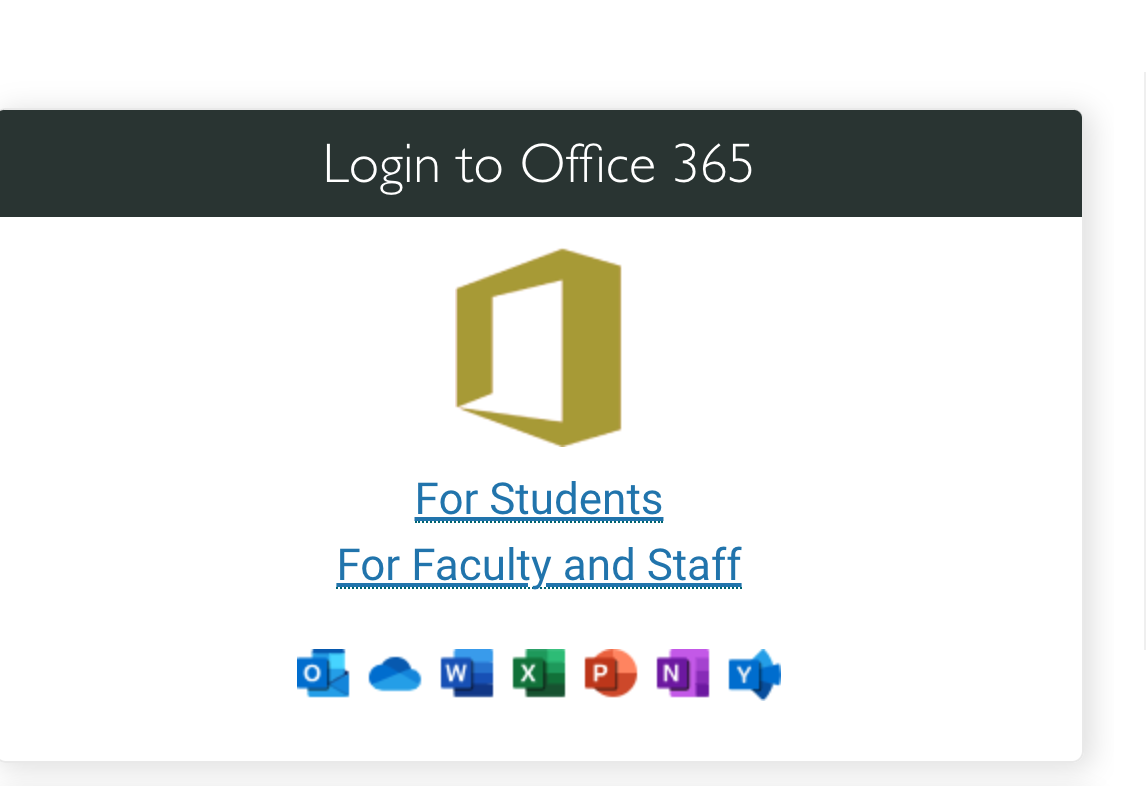
4. After you login make sure you have the calendar icon selected and click add calendar.
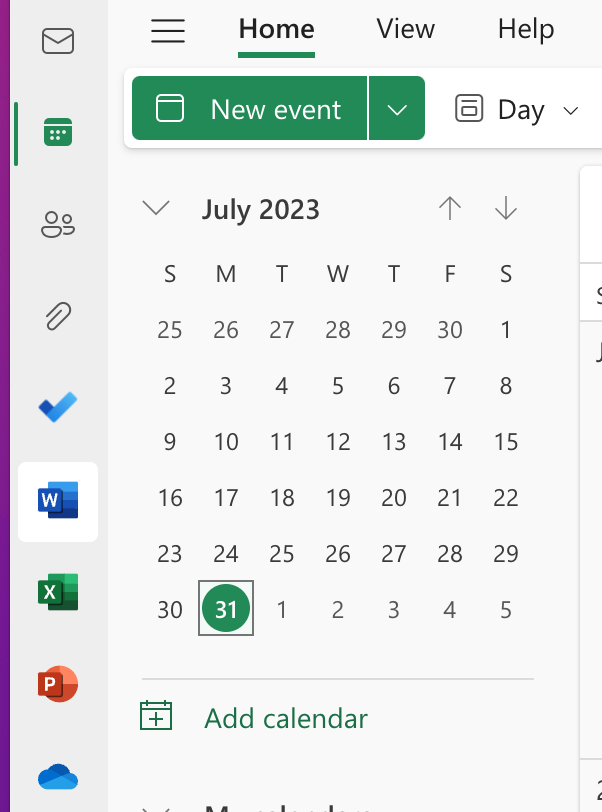
5. In the pop up select "Subscribe from Web". Enter the link you copied from step
1, give the calendar a name, choose which area of your outlook calendar you want to
add it to and click "Import".
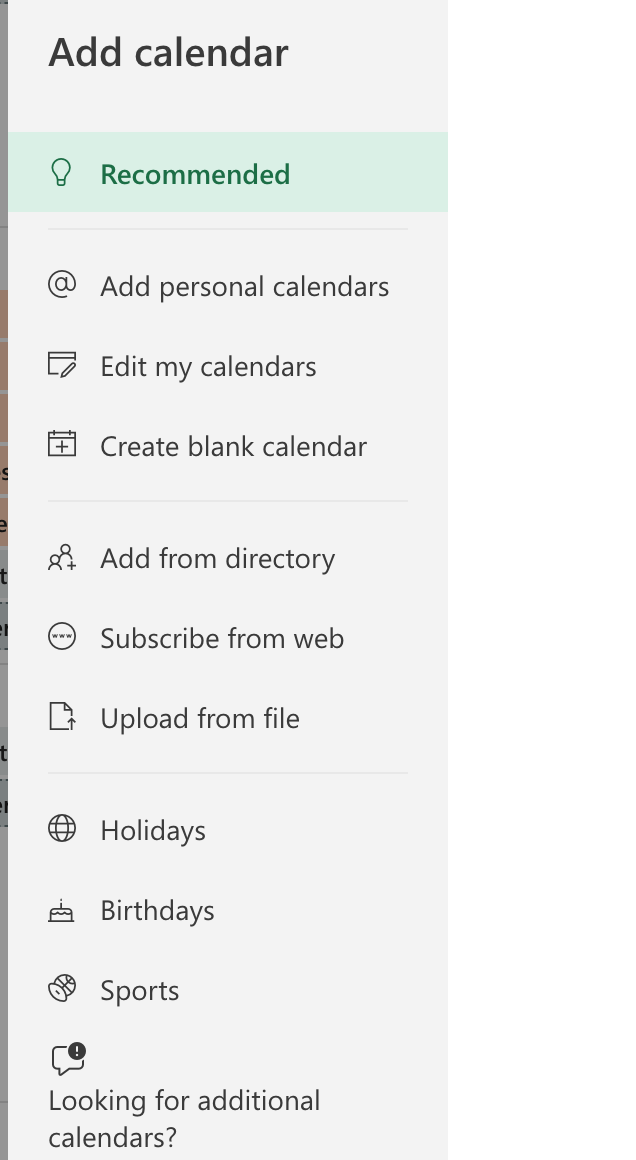
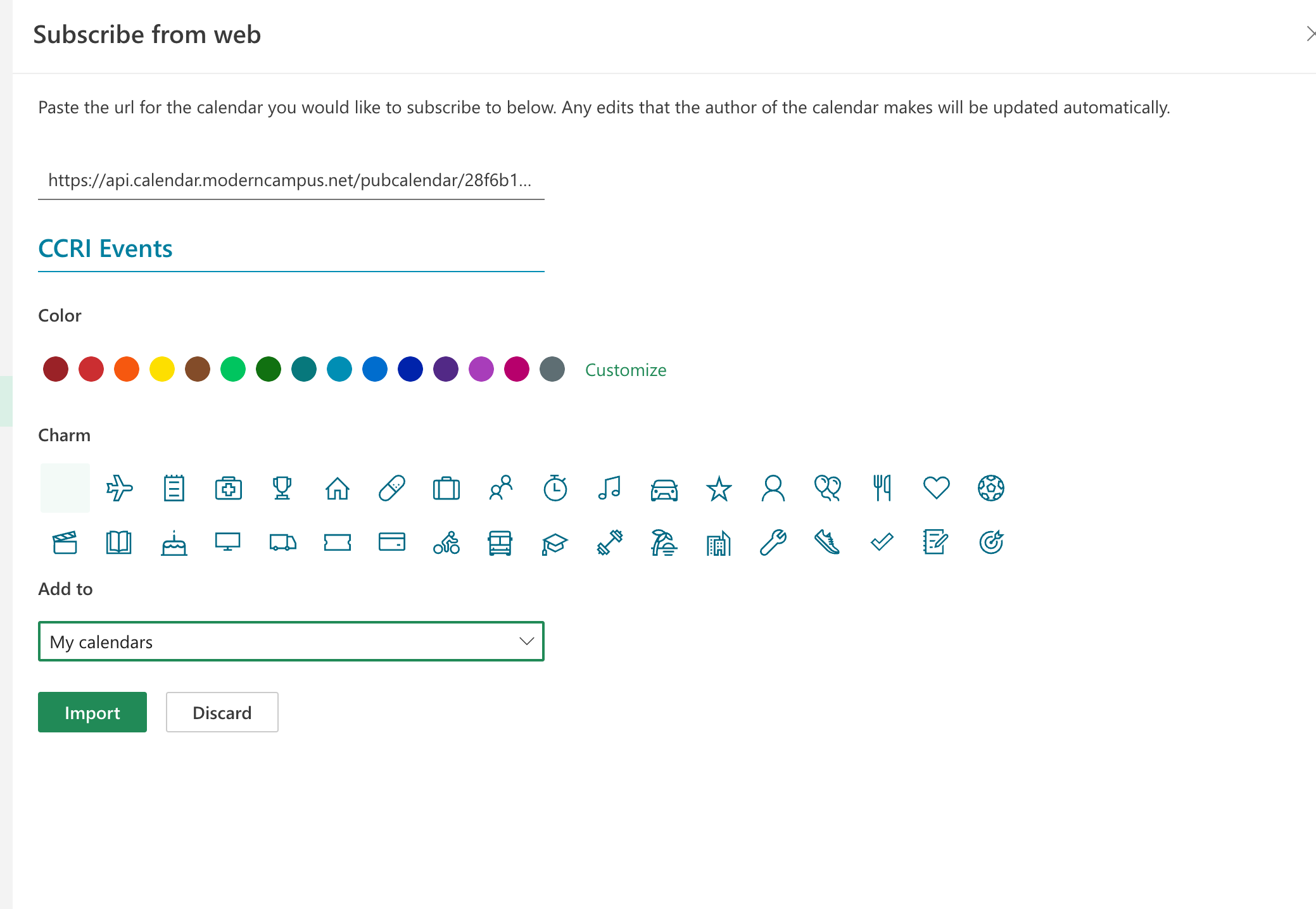
6. You should now see the calendar in outlook. Good Job 🥳